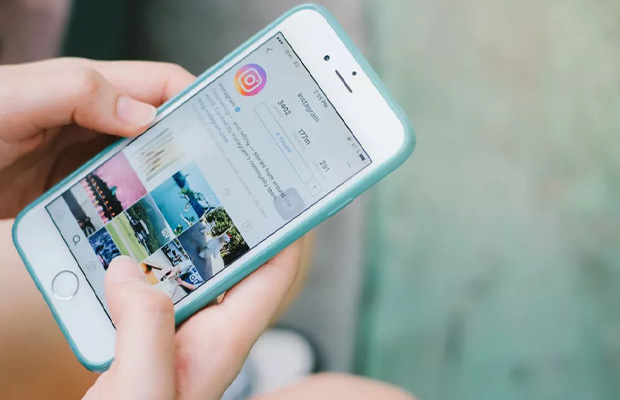How To Change Instagram Password On iPhone? Updated 2022
Instagram stores a lot of personal information because it is a widely used photo-sharing website. It’s a good idea to regularly change your passwords, whether you’re updating your Instagram password because you learned of a security breach or you’re just performing routine account maintenance.
But how to change Instagram password on iPhone? On the mobile app or website’s Settings page, you can change your Instagram password whenever you want. You must change your password using Facebook if you access Instagram through Facebook.
Find out how to do it in a few simple steps by reading on.
More to Explore:
- What Is The Best And Worst Time To Post On Instagram?
- How To Get 1000 Followers On Instagram?
- HOW To Unmute Posts On Instagram?
Table of Contents
How To Change Your Instagram Password On iPhone?
- Open Instagram and tap your profile picture in the bottom right corner
- Tap the three-line icon in the top right corner, then choose Privacy and Security
- Toward the bottom, tap Password
- Enter your current password, then your new password twice, and tap Save when done
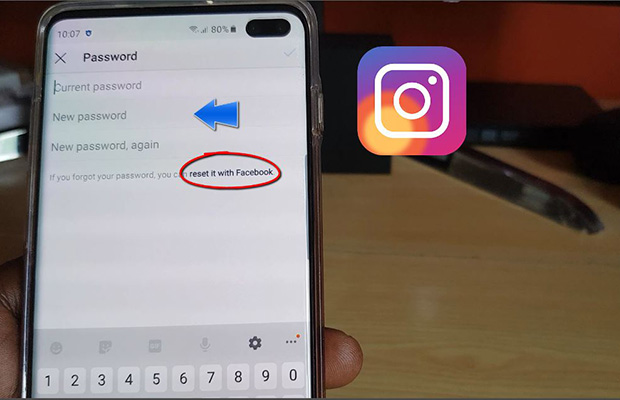
How To Reset Your Instagram Password On iPhone Or Android?
By following the instructions below, you can quickly reset your Instagram password if you’ve lost it.
- Launch the Instagram application. (If you are already logged in, go to your profile → hamburger icon → Settings → Log out)
- Tap Forgot password?
- Click “Continue” after entering your username or phone number.
- Your registered email address or phone number will receive an email or text message from Instagram.
- You can immediately log in to Instagram using the email or change your Instagram password by doing so.
How To Reset Your Instagram Password Using Desktop Website?
- Go to the Reset Password section of Instagram.
- To get the login link, enter your email, phone number, or username.
- For help logging in or resetting your password, refer to the instructions you received.
Alternatively:
- If you are already logged in to Instagram on the web, click your profile picture from the top.
- Click Settings → Change Password.
- Click Forgot Password → Send Login Link.
- You should adhere to the email’s instructions.
We learned how to modify or reset the Instagram password in the steps above. You must activate two-factor authentication, however, to increase security. By doing this, you can prevent unauthorized users from accessing your Instagram account even if they know your password or have access to it as a result of a data breach.
Extra: How To Get Your Hacked Instagram Account Back?
The worst nightmare comes true when your account is hacked, especially if it’s Instagram because it may contain a lot of your photos and videos. Fortunately, there are several things you can try to regain access to your Instagram account.
To begin with, you could see if you got a message from [email protected] informing you that you could change the account’s email address. You can undo this attempt by selecting the revert this change in that email. Request an Instagram login link or security code instead if your password is also being changed.
To request a login link, simply reset your Instagram password. You’d have to tap on “Forget password?” option on the login screen > enter your email or phone number. Following that, you’ll receive an email or text message with login instructions you can use to regain access to your Instagram account.
If the aforementioned methods don’t work, try requesting an Instagram security code or customer support. You could look up more details about this on Instagram’s help page.
Final Words
You can use this knowledge to secure your account now that you are aware of how to modify your Instagram password on an iPhone or computer. There are very simple steps to follow whether you want to change, reset, or recover your Instagram account.
Read More: